DarkSide of the Mac 5.0
![]()
a system friendly screensaver
copyright ©1990-1999
All rights reserved.
by Tom Dowdy
What do I need to run DarkSide?
Automatically starting DarkSide
What is inactivity (and the sound input level)?
Fade now, Fade never & Brightness
Common questions about DarkSide
Getting the latest version of DarkSide
Freeware, Shareware, and Public Domain
Here is a list of simple steps so that you can play with DarkSide right away.
1) Copy the DarkSide folder to your hard disk.
2) Launch the DarkSide application by double-clicking.
3) Select the "DarkSide Settings..." item from the "File" menu.
4) Click on the word "Clock" in the scrolling list on the left hand side of the window.
5) Press cmd-F to make DarkSide fade your screen.
6) Move the mouse or press any key to unfade the screen.
7) Try out some of the other faders and their settings.
DarkSide is an application that serves as a "screen saver." Screen savers are used to keep you Macintosh screen from "burning in" or having one image permanently etched into the phosphors of your screen.
DarkSide works by presenting a series of moving images on the screen and there are many to choose from which keeps any one image from damaging your Macintosh screen.
Some screen savers are System Extensions. They work by modifying your Macintosh computer's operating system as such they are often prone to breaking with new releases of system software. They also can have bad effects on your applications.
DarkSide is just an application. It does all of its work the way normal Macintosh applications do. Because of this, it should not interfere with other applications on your Macintosh.
In order to run DarkSide of the Mac 5.0, you must have a Macintosh computer with System 7.0 or greater installed.
DarkSide works on all Macintosh computers, and has been tested by a large group of testers to get rid of as many bugs as possible. It probably isn't perfect but few things are.
DarkSide is simple to install. Drag the DarkSide folder to wherever you like on your hard disk. DarkSide can be located anywhere.
![]()
Since it is most useful to have DarkSide start up when you turn on your Macintosh, you may wish to create an alias to the application and place it in your startup items folder. DarkSide will do this for you simply select "Install DarkSide..." from the "File" menu. To remove this alias in the future, just use the Finder to throw it away.
![]()
DarkSide has built into it a number of "Faders." Each fader is a small piece of code that is used whenever DarkSide fades the screen. Each fader does something different and interesting. Most faders work on all Macintosh computers, although some only work on color machines.
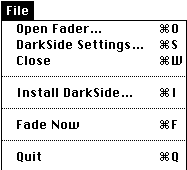
DarkSide has only one menu most of the settings of DarkSide can be controlled through the settings dialog.
The "Open Fader..." item allows you to control the folder in which DarkSide looks to find faders. If you have multiple folders of faders, you can use this item to switch between these folders. Only faders from the selected folder will appear in the DarkSide Settings dialog.
The "DarkSide Settings..." item opens up the settings dialog. From the settings dialog, you can control almost all of the aspects of DarkSide's operation
The "Close" is used to close windows within DarkSide
This item is used to make DarkSide automatically start up when you turn on your Macintosh.
You can choose "Fade Now", or press cmd-F to cause DarkSide to fade the screen right away.
The "Quit" item is used to exit from the DarkSide application.

Most of the settings in DarkSide are controlled through the settings dialog. You can open the Settings Dialog by choosing "DarkSide Setting" from the "File" menu, or by pressing cmd-S.
DarkSide will automatically fade your Macintosh screen after a set time that you request. DarkSide defaults to fading the screen after 15 minutes of inactivity. You can change this to any value you wish although numbers between 10 and 15 minutes are probably most useful.
DarkSide considers typing, mouse clicks, mouse motion, disk insertion, and modifier keys to be activity. It also will attempt not fade when a program is calculating, or doing something CPU intensive.
![]()
You can also ask DarkSide to monitor sounds within the room and only fade when you are not there.
![]()
In addition to the "Fade Now" menu, you can tell DarkSide to fade the screen whenever you place the mouse in a given corner the fade will take place after a two second delay. DarkSide comes set with the upper right hand corner as the "Fade Now" corner. Clicking in the center of the monitor icon will turn off the "Fade Now" feature.
![]()
Sometimes it is useful to have the Macintosh screen never fade such as when you are concentrating on reading a long document. You can select which corner will cause the screen never to fade. Simply place the mouse in the selected corner and DarkSide will not fade your screen. DarkSide comes set with the lower left hand corner as the "Fade Never" corner. Clicking in the center of the monitor icon will turn off the "Fade Never" feature.
![]()
This option allows you to control the overall brightness of faders however, it only functions on color Macintosh computers.
Sometimes you want to keep prying eyes away from your Macintosh. If you enter a password into this box, DarkSide will require that that password be entered before the screen will be unfaded. Please note that this password option will not stop determined snoopers from gaining access to your machine.
If you check this box and have enabled FileSharing on your Macintosh, DarkSide will automatically enable FileSharing whenever it fades the screen. DarkSide will return FileSharing to its previous state whenever it unfades the screen.
This option is especially useful if you find yourself needing a file or two of yours when you are using another person's Macintosh. With this option checked, your files will be available to you whenever DarkSide has the screen faded.
If you select this option, then DarkSide will automatically adjust your monitor depth to the best one for each fader. DarkSide will restore the previous setting after unfading. This allows you to run your Macintosh in a low bit depth (such as 1 bit) for speed, but still have pretty screen savers.
If you have placed an alias to DarkSide in your Startup Items folder, you may wish that the Finder would be in the front after you start your Macintosh. Checking this box will cause DarkSide to automatically bring the Finder to the front whenever it is launched.
This option causes DarkSide to confirm with you when you choose the "Quit" command from the File menu.
If you would like to test out setting for a particular fader, you can press the Test fader button. During the fade, you can change the settings to see what they do. To finish with the testing, press the button again.
![]()
Some DarkSide faders have sounds during the fade process. This control adjusts the volume level used for all sounds within DarkSide faders. Since when your screen is being saved you typically aren't around, I recommend that you do your co-workers a favor by leaving the volume off or low.
Each fader can have its own settings to control the appearance during the fade. For more information on each fader, see below. Faders are listed alphabetically.
This isn't really a fader it is built into DarkSide and is used when you have not yet chosen a fader, your chosen fader cannot be used, or you just wish a plain blank screen.
Boids simulates the flight of a flock of birds. The birds attempt to stay together while chasing a goal around the screen. You can set the number of birds that appear on the screen.
BounceBox just bounces a filled or framed rectangle around the screen. You can set the size of the rectangle.
Ever wake up late at night with the television still on? Channel3 runs color test bars, a sweep countdown, and static on your Macintosh screen. If you like, you can have sound as well, but I bet your office mates won't like it! If you wish fast black and white static even on color monitors choose the "Always black and white static" option. Static will not appear while you are testing the fader.
This fader draws circuit boards on your screen. You can control the size of the components, and how many of them are packed onto the screen before clearing it.
This fader just draws a city skyline at night with or without stars. Simple, but nice.
Clock is a simple clock and it even tells the correct time!
A fancy clock for users of QuickDraw™GX.
Earth is a rotating earth bouncing across your screens. Infini-D™was used to render the frames.
Ah yes, fireworks. You can control the number of fireworks, and if the bursts are single colored, or multicolored.
Daniel Lipton gave me this really interesting trig function, and this is what it draws. You have control over the number and maximum size of the galaxies.
Globes draws any number of 3Dish looking spheres on your screen. You can also control the overall size of the spheres.
This fader works by drawing a number of characters on top of one another resulting in interesting looking "glyphs." For best results, install Symbol, Cairo and Mobile fonts into your system.
Based on another Unix™program, draws fractal patterns on your screen.
A classic from the Unix™world, this is a bouncing polyhedra. You can control the color of the shape.
Draws a version of your screen or a selected picture that looks like a painting from the French Impressionist period.
Simple yet possibly the most annoying fader of the lot. Try it you'll hate it.
This fader draws reflections on all of your Macintosh monitors. You can have lines, rectangles, or ovals fill your screen.
Kaos uses an Iterative Fractal System to draw wispy colored clouds on the screen. Sorry, but Kaos only works on color Macintosh machines.
A kitten chasing a ball of yarn. Kenji Gotoh drew the original icons for his "Neko" desk accessory.
If you have an Apple Extended Keyboard, LEDs will cycle the LEDs on the keyboard in several ways, with any speed you choose. If you don't have an Apple Extended Keyboard, this fader is the same as Blank Screen.
A simple idea resulted in this fader that reminds me of the opening credits to LostInSpace. Alan Mimms is the clever guy who came up with this one originally.
This is one of those classic screen savers a line bouncing around the screen.
The computer plays a game of "Connect 5" with itself. Written by François Pottier.
If you have QuickTime™installed on your Macintosh, Movies allows you to play a QuickTime™movie. You may need to increase the RAM for DarkSide.
A classic square filling algorithm from MIT gives you this nice, simple, fader.
A fancy (and speedy) particle fader for users of QuickDraw™GX.
This fader displays bursting sets of particles on your screen.
This fader just moves a PICT file around the screen.
Puzzle breaks your screen up into a number of squares and shuffles them around the screen.
"Random Fade" isn't really a fader rather it allows you to have DarkSide randomly choose a fader.
You can have DarkSide choose the fader only upon start of the fade, or every so often. DarkSide chooses from the list of faders found within the scrolling list, so you should remove those faders that you do not find interesting.
Note that some faders such as Puzzle and Searchlight require some sort of pattern on the screen in order to be interesting. Because of this, they aren't usually as interesting when used with the Random Fade option.
You can also choose to have the faders cycle through in sequence rather than at random.
Raindrops are falling on your Macintosh. You control the number and color of the rain. I personally don't think that the colors look very nice but you can decide for yourself.
Rug draws "Oriental" rug looking patterns on your Macintosh screen. On multiple monitor machines, it alternates between the screens.
RunRun requires a color Macintosh. It uses a simple physics equation and some color table animation to draw "lava lamp" images on the screen. Requires at least one screen in 4 or 8 bit mode.
Searchlight moves a number of round spotlights around your Macintosh screens. You can control the number of searchlights, and their size.
Simple trig based patterns. My mom sent me the algorithm. On multiple monitor machines, this fader runs on all of them at once.
Ooo, Ooo! It's the Binford Turbo 9000 Snowblower, keeping the paths clear of icy particulates.
This fader draws the spectrum from the sound-input port. Requires a color Macintosh with sound input hardware.
Amazing effects from a simple algorithm. Try not to stare at it too long!
This fader uses trig to display spiral patterns on the screen. There are a number of types of patterns that you can choose from.
Starfield. Moving. Speed. Numbers. Magnification. Colors.
If you are going to be away from your Macintosh for a bit, you can use the String fader to display a message. String lets you have two strings and will switch between displaying the two of them. You can also use the check boxes to cause only one of the strings to be shown. Note that the dialog which shows up for the first 30 seconds is normal, and will automatically go away.
Some simple trig and simple programming resulted in this interesting spiral pattern fader.
Some mean teachers used to make students type what they did over and over again.You can choose sounds for the typing.
Charlie Reiman wrote this really neat little fader. Source code for this fader is available from Charlie himself those of you with network access can contact him that way.
Water sloshing in a tank. From some work by H. Ayala and Michael Kass. You may need to increase the SIZE of DarkSide. Requires a PowerPC based Macintosh.
Tim Dierks gave me this neat fader. Pretty cool. Color worms roam around the screen.
Lightning-like patterns. Interesting, but maybe not.
The Finder zoom code is used to move rectangles around your screen.
Here are some common questions people ask about DarkSide. For more questions and answers, see the DarkSide FAQ.
![]() How much memory
does DarkSide require?" or "Why does it take so much?"
How much memory
does DarkSide require?" or "Why does it take so much?"
DarkSide requires at least 42K in order to run. DarkSide comes set to 64K because some of the faders need a bit more than others.
It should be noted that 64K is much less than most System Extension based screen savers require. Some commercial screen savers require as much as 200K!
![]()
![]() "Does DarkSideinterfere with background printing or downloads?"
"Does DarkSideinterfere with background printing or downloads?"
DarkSide does its best to be a well behaved Macintosh application. As such, printing and file downloads should not be interrupted by the fader.
Some faders are fairly intensive CPU users - Snowblower, Channel3, Ico, and RunRun are about the worst. Some faders are extremely friendly - Clock, BounceBox, Black screen, and Rain are about the best.
The remaining faders take CPU time if they can get it but give it up if someone else needs it. For most users, none of them will cause any trouble.
"I saw a neat screen saver that does XXX, why doesn't DarkSide do that, too?"
Well, DarkSide is an evolving product, and I can only spend so much of my spare time working on it. I do take suggestions but I'm only one person, with limits on what I can do.
"I'm having a problem with DarkSide and application YYY? Do you know what is going on?"
DarkSide should not interfere with the operations of other applications. DarkSide is simply a Macintosh application so problems like this should be very rare. A more likely cause is a System Extension you have installed into your system.
If you still have trouble, please send more information about what version of DarkSide, the System, the application, and any System Extensions or Control Panels you have installed. You should also point out if the problem happens all of the time, or only when using certain faders.
![]() I'd like to
make it so that DarkSide can't quit or that the user can't change the
password (often requested by computer labs).
I'd like to
make it so that DarkSide can't quit or that the user can't change the
password (often requested by computer labs).
DarkSide 5.0 offers four "Administrator" options that allow you to lock the password, disable settings, prevent quitting, or to force the screen to fade upon startup. You must use ResEdit to edit the 'Amin' (128) resource within DarkSide itself - a template is provided to help you.
There are two ways to get the latest version of DarkSide of the Mac:
1) Get a copy from a friend, a network, or bulletin board. DarkSide is shareware, so you can distribute it all you want provided it is not for profit, and you distribute the entire disk together.
2) See the DarkSide Home Page.
You may copy DarkSide and distribute it, provided you do not charge for the distribution.
Electronic services which charge connect time may make DarkSide available. Services that charge per download, or for the right to download, may not include DarkSide without first contacting the author.
Companies such as EDUCORP, which charge money for disks with the purpose of making a profit may not include DarkSide on their disks, without first contacting the author.
User groups such as BMUG, SMUG, and BCS, which distribute disks for cost of media, are allowed to distribute DarkSide.
The source code to DarkSide 3.2 (version before 4.0) is available to you including all faders except VaseDance. However, please read the following section before ordering.
The source code to DarkSide is almost a megabyte of MPW C code showing many aspects of Macintosh programming. This source code is made available on an as-is basis. Most of the source code is well commented but parts of it are not the faders in particular have the most variety in terms of quality. The intent is to provide working code to help you in writing your own code or to get you started on a fader which is a modification of an existing one.
Any product which you distribute in any way must consist of greater than 50% of your own code. If more than 50% of the code is taken from the DarkSide code, you must contact me prior to release. You may not redistribute any DarkSide source code. I also reserve the right to not provide the source code in the future, or to anyone who I feel will not abide by the above agreement.
That said, the source code disk is $35 US Funds. If you would like to become a registered user of DarkSide as well, the total price is $40 US Funds.
If you have read and understood the above restrictions, sign a letter stating your intent, and enclose it along with your order.
I love to hear from folks who use and enjoy DarkSide. If you have a suggestion, would like to become a registered user, or just want to say thanks, drop me a line:
Tom Dowdy 1610 Kamsack Drive Sunnyvale, CA 94087 Internet: darkside@poubelle.comI'm sorry, but time does not permit me to duplicate disks sent from unregistered users of DarkSide. If you send me a disk without being a registered user, I'll just keep it.
Tom Dowdy has been an Apple engineer for over eleven years - since graduation from Notre Dame in 1987. He majored in electrical engineering - but his real goal was to learn Macintosh programming.
I'd like to clarify the differences between freeware, shareware, and public domain for you.
Shareware is a great idea. A person creates a useful program, and allows you to get a copy for free. If you use it, and agree with the author that the program is useful to you, you pay some small fee to the user. If you have Shareware software that you currently use on a regular basis - please send the author the requested money.
Freeware is software that is released for free. You can copy it for free, and you may use it for free. The author retains rights to the software, so that others may not make money on it (as he, himself, is not making money from it).
Public Domain software is free software that the author "releases" into the public domain. Anyone may obtain copies of the software, and do whatever they wish with it, including selling copies for $600 a piece.
DarkSide of the Mac is shareware. This means that if you use DarkSide, I'd ask that you pay for it. I choose to restrict distribution to free public means, and by my own distribution of disks.
DarkSide faders are small, standalone code modules and it is easy to write your own if you know some basic Macintosh programming. Included with the release of DarkSide is source to two simple faders - Invert and Morpion - that shows off all of the basics you'll need in order to write a fader.
For the code, you'll need the following:
The sample code provided uses some features of the MPW environment to allow the use of global variables. Programmers who use one of the Think programming environments may wish to use Think's "A4 Global" code in order to allow the use of globals.
Programmer's who use other environments, or who wish not to use globals, may use the a5World parameter for any pointer or handle that they see fit to place there.
DarkSide provides standard handling of most dialog items through the use of the 'DCTL' resource. Note that all fader resources should be in the ID range from 5000 and up. DarkSide expects your fader's DITL and DCTL resource to be both ID 5000.
Here's a description of the contents of the 'DCTL' resource:
resource 'DTCL' (5000) {
{
// about this fader static text
// item 1 about ID ignored ignored
1, 5000, 0, 0;
// radio button cluster, stored in first short
// a cluster from 2 to 3 short
0, 2, 3, 0;
// two checkboxes, stored in second short
// item 4 checkbox mask short
4, 1, 0x0001, 1;
// item 5 checkbox mask short
5, 1, 0x0002, 1;
// an edit text item, stored in the first string
// item 6 ignored ignored string
6, 0, 0, 20;
};
};
You can find example MPW and Think C (version 6.0) source on the release disk with DarkSide. This is the actual source to Invert and Morpion.
If you produce an interesting fader, I'd be very excited to hear from you. If you wish that your fader be included in future releases of DarkSide, just let me know.